1. SET YOUR CLUB LOGO AS YOUR PROFILE PICTURE
It’s your profile picture that people see the most. It appears in the newsfeed of your followers, posts on your page, replies in comments, comments you make on other pages, over top of the cover photo on your timeline and it is attached to any Social Media advertising that you publish to your local community.
Tips for your profile picture:
- Ensure your logo is square (rectangular images get cropped).
- Contains club name or club name and logo image only.
- Does not contain additional text or imagery.
- Is 180 x 180 pixels.
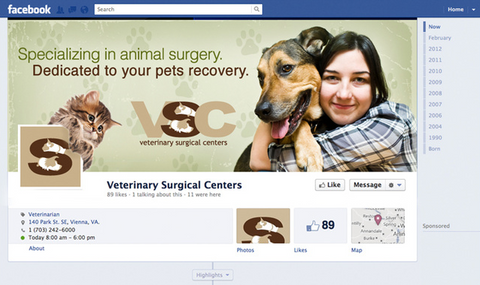
2. HAVE A CLEAR COVER IMAGE
When Facebook users view your page, the cover photo is the first image they see. It should tell people who you are, where you are and what you are about. Facebook have more recently relaxed the guidelines regarding cover pictures, so you are able to include as much text as you would like (previously the limit was only 20% of the image could be text base).
Tips for your cover image:
- Keep colours, text, imagery consistent with your brand to build your brand image.
- Include text to give people the vital information about your club – or what is happening at your club at the time. This might be your club name, address, phone number, special offers, news about your club, etc.
- Avoid stale page appearance by changing your cover photo when relevant, e.g. seasonally, for special promotions or for special events in your club or local community.
- Is at least 851 x 315 pixels.
3. HAVE AN UPDATED AND CORRECT ‘ABOUT’ SECTION
A lack of, or incorrect information in your about section can result in confusion, missed opportunities to engage members of your community and reduced followings and likes on your page. The about section is one way Facebook knows who to target with your content and any paid advertising you may run.
Tips for your about section:
- Go to your club page and click ‘About’ (located on the left hand side), then click ‘Edit Page Info’.
- Essential information is your Name, Username (this is also your Facebook Web Address, so keep it short and simple), Address with map, Phone Number and Website.
- Tip: When editing your About section, some page categories do not allow all the functions, such as a map with a drop pin. Choose Page Category:‘Local Business’ and Subcategory: ‘Gym’.

Example of a correctly set up ‘About’ Section.
4. USE YOUR PAGE INSIGHTS TO YOUR ADVANTAGE
If you don’t often look at your page’s Insights (when you are logged in and viewing your club page, this button appears in the menu at the top of your screen), you should start doing so.
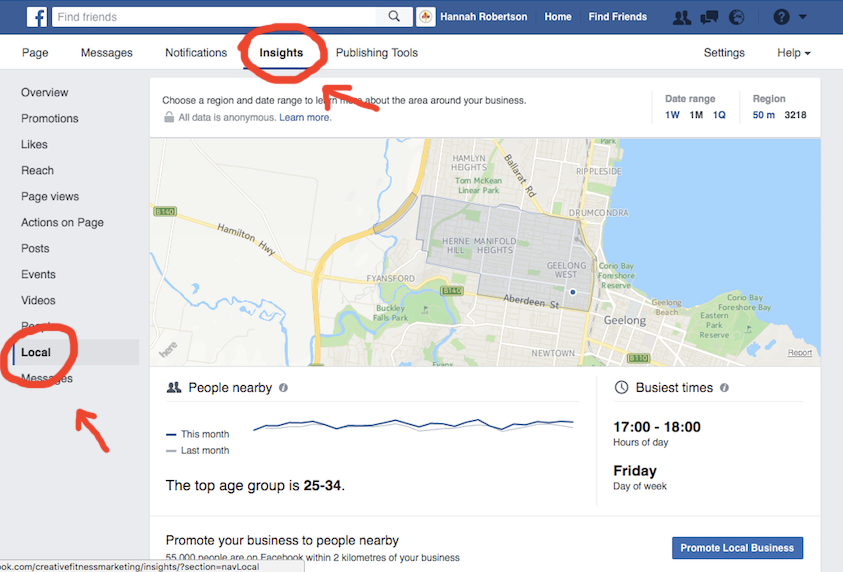
This can give you great insight about your current Social Media following, and Insights about the people who use Social Media in your local community. This information can allow you to tailor your Social Media content to fit with what is most relevant and interesting to these particular demographics.
The ‘Local’ button in the Insights section (located on the left hand side of the screen) gives you information about the general population who use Facebook in the areas around your club’s physical location, including age, demographics and what time and days they use Facebook the most. Once again, this gives you greater power to create and post content that will be seen and gain more interest and engagement from those who see it.
5. USE INSTAGRAM – AND CONNECT IT WITH YOUR FACEBOOK PAGE.
The use of Instagram is on the rise, and fast. It is a great way to connect with the 18 -35 year-old demographic. There are now capabilities now to share your posts on both Facebook and Instagram and to use paid advertising strategies on both platforms. Even basic ‘Boosted Posts’ can now be placed on Instagram also.
Facebook have also created ‘Business Tools’ which allows you to set your Instagram up as a Business Account with more Profile/Contact features, Insights about followers and post performance and to create Instagram based promotions and advertising campaigns.
Tips for your Instagram:
- Like your Facebook page, set it up with so your logo, club address, website address, contact information is visible in your profile section.
- Connect your Facebook page with your Instagram account
- ON FACEBOOK: Go to Settings à Instagram Adverts à Connect Your Account
- ON INSTAGRAM: Go to à Settings à Linked Accounts à Facebook
- Find the ‘Business Tools’ either by going to ‘Edit Profile’ and clicking ‘Try Instagram Business Tools’ or going to your ‘Settings’ and clicking ‘Switch to Business Profile’.
- Ensure you are logged into your club’s Facebook page on your web browseron your mobile device when setting up/connecting your Facebook and Instagram accounts.

How to correctly set up Instagram Adverts on Facebook to allow campaigns to run on both Social Media Platforms.
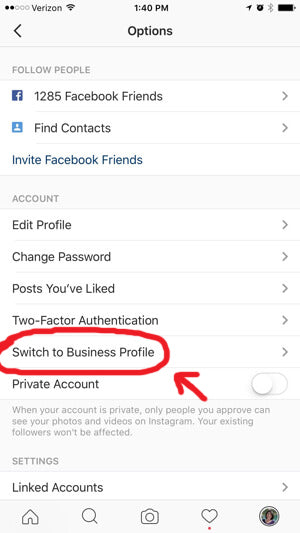
Where to find the ‘Switch to Business Profile’ button in your Instagram account Options.
Written by Hannah Robertson
CFM Social Media Manager

